How Can We Help?
How to set up Workgroup Scheduling Rules
Workgroup scheduling rules can be found on the edit Workgroup page for each Activity.
Below are the list of available Rules:
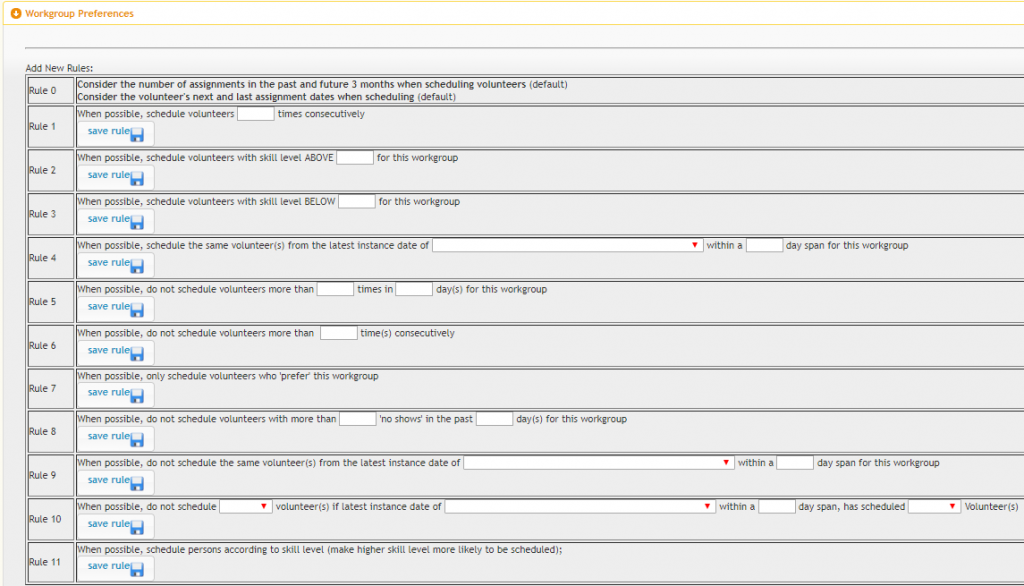
CS_help_workgroup_scheduling_rules
- Rule #1 – allows admins to schedule volunteers on consecutive assignment dates.
For example, the admin can specify that the same person serve 2 Sundays in a row for a specific Workgroup.
This rule is especially useful for organizations with multiple services.
Rule commands that start with ‘when possible’ do not guarantee that parties will be scheduled together; it just raises the probability. - Rule #2 – allows admins to schedule volunteers with higher skill levels.
Rule is more effective if all parties add this rule.
Rule commands that start with ‘when possible’ do not guarantee that parties will be scheduled together; it just raises the probability. - Rule #3 – allows admins to schedule volunteers with lower skill levels.
Rule commands that start with ‘whenever’ do not guarantee that parties will be scheduled together; it just raises the probability. - Rule #4 – allows admins to schedule volunteers who served in a different Workgroup within a given period.
With this rule, the auto-scheduler will attempt to schedule volunteers who previously served in another Workgroup .
For example, Person A was just scheduled on Sunday First Service Greeters. The admin would like for the same person who served for Sunday First Service Greeters to serve Sunday Second Service Greeters.
This means that the auto-scheduler will give a higher consideration to Person A when scheduling for 2nd Service Greeters Workgroup. - Rule #5 – allows admins to limit the number of times volunteers are scheduled for the Workgroup within a given period.
This rule is helpful in situations where the admin does not want volunteers to be schedule too often. - Rule #6 – this rule allows admins to limit schedules how consecutive assignments.
For example, if Person B was scheduled last Sunday for Workgroup Ushers, the admin may not want that same person to serve again on the next Sunday for Workgroup Ushers. - Rule #7 – this rule allows admins to schedule volunteers who have this Workgroup selected as a preferred Workgroup in their profile.
- Rule #8 – allows admins to skip volunteers who have not shown up a certain number of times for their previous assignments.
Admins can mark a volunteer as a ‘no-show’ by going to the past assignment date on the ‘Manage Schedules’ page and unchecking the check box next to the volunteer’s name. By default, all volunteers are marked as attended. - Rule #9 – is the inverse of Rule #4, it allows admins to skip volunteers who were previously scheduled in a previous assignment.
- Rule #10 – allows admins to schedule volunteers based on gender.
This rule is to be used in Workgroups like Nursery workgroups where male volunteers are not allowed to serve without female volunteers present. - Rule #11 – allows admins to schedule volunteers with higher skill level for the Workgroup.
In cases where all volunteers with higher skill levels are not available, the auto-scheduler will pick the next available volunteer with the highest skill level.
